The Salcom 12-62 VHF Transmitter is one of the older models of the Salcom Paging System Transmitter series. Many still use it in old alerting systems such as hospitals. This system is good because this is considered as install and forget hardware, which means it has a long life and is really reliable, especially in facilities such as hospitals.
If you are
looking for a procedure on how to configure the Salcom 12-62 VHF Transmitter
using moxa hardware for your nurse call interface, you came to the right website,
we will share the procedures here in this article.
What hardware do you need?
1. Salcom 12-62
2.VHF Antenna of
the Transmitter
3. NportP5150A
Moxa
4. A serial
cable with a DB9 connector at one end and an RJ12 connector at the other.
Set the hardware serial setting for the Moxa NPort5150A.
We use moxa
here to convert the signal from the Salcom 12-62 VHF Transmitter to feed it to
our nurse call input interface via RS-232. This is how we configure Moxa for
this interface. You must have setup Moxa and have it installed on your network.
1.
Open the IP Address of the moxa on your internet
browser.
2.
Apply these settings on the Serial Setting Page
of Moxa.
3.
Port 1
4.
Baud Rate = 9600
5.
Data Bits = 8
6.
Stop Bits = 1
7.
Parity = None
8.
FIFO = Enable
9.
Flow Ctrl = None
10.
Interface = RS-232
11.
Click submit and restart the Moxa.
Click the image if you want to zoom in.
Configure the Moxa NPort5150A Hardware Operation Modes.
In Operation Mode, these are the settings
that we need to update in our moxa.
2. TCP alive check time = 7
3. Inactivity time = 0
4. Max Connection = 1
5. Ignore jammed IP = blank
6. Allow driver control = blank
7. Local TCP port = 7002
8. Command port = 966
Data Packing
1. Packing length = 0
2. Delimiter 1 = 00
3. Delimiter 2 = 00
4. Delimiter process = Do Nothing
5. Force transmit = 0
6. Click Submit and Restart the Moxa
Verify that the Moxa is connected to your Nurse Call Server
To verify that the moxa is setup properly, there is a
page inside the setup for you to monitor the link. Click on the Monitor and
then Line and find out if the IP Address of the Nurse Call Server is showing in
the Connection Status.
How to Configure the Salcom 12-62 VHF Transmitter?
You must be
able to download the Salcom 12-62 VHF Transmitter programming software. Google
the Salcom Configuration Tool (1.0.5) as shown in the photo below. Or you can
send a message to Salcom to request this software. Copy the configuration as
shown in the photo provided in this article.
Configuring the Salcom 12-62 VHF Transmitter using Socoto
software as above, The above setting is the configuration is tested in our
local laboratory.
Local testing on a computer is also possible using TeraTerm
software, This is the same as the Hyperterminal. Select Serial and choose the com port in the
dropdown box.
When in the Tera Term console, you can test the paging
transmitter by sending message to the pager. Make sure that the Pager is
properly configured with the Correct Capcode, Frequency, and Baud Rate as the
transmitter.
Tera Term Commands:
CN1234567 1 1 = for numeric page test
CA1234567 1 Hello = for alphanumeric page test.
Salcom Protocol
Salcom protocol takes the basic form: PPXXXXXXX L MMMMMM<CR>
Where:
PP is either “CA”, “CN”, “ca” or “ca”.
Capital letters denote 512 baud, lower case denotes 1200 baud
“A” denotes Alphanumeric, “N” denotes Numeric
XXXXXXX is a 7 digit CAPcode.
Spaces as shown
L is the function code (beep level) from 1 to 4.
MMMMM is the message (up to 240 characters).
<CR> is a carriage return (enter key).
CA or ca
Usage: CA<pager#>[<space>]<level>[<space>]<message><CR>
Description: Call alphanumeric pager
Example: CA1119358 1 Please return to reception<CR>
Response: CA11193581<CR><SPACE>Page Sent<CR><LF>
CN or cn
Usage: CN<pager#>[<space>]<level>[<space>]<message><CR>
Description: Call numeric pager
Example: CN1119358 1 777<CR>
Response: CN11193581<CR><SPACE>Page Sent<CR><LF>
Using a DB9 to USB Cable, plug the usb to your computer and the DB9 to the RS-232 9 PIN connector where the other end is connected to the Salcom Transmitter (RJ12) using 6 wire flat cable.

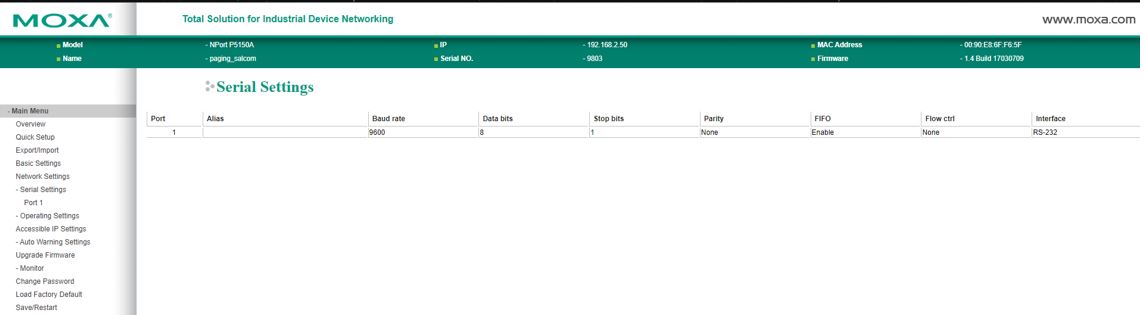





No comments:
Post a Comment